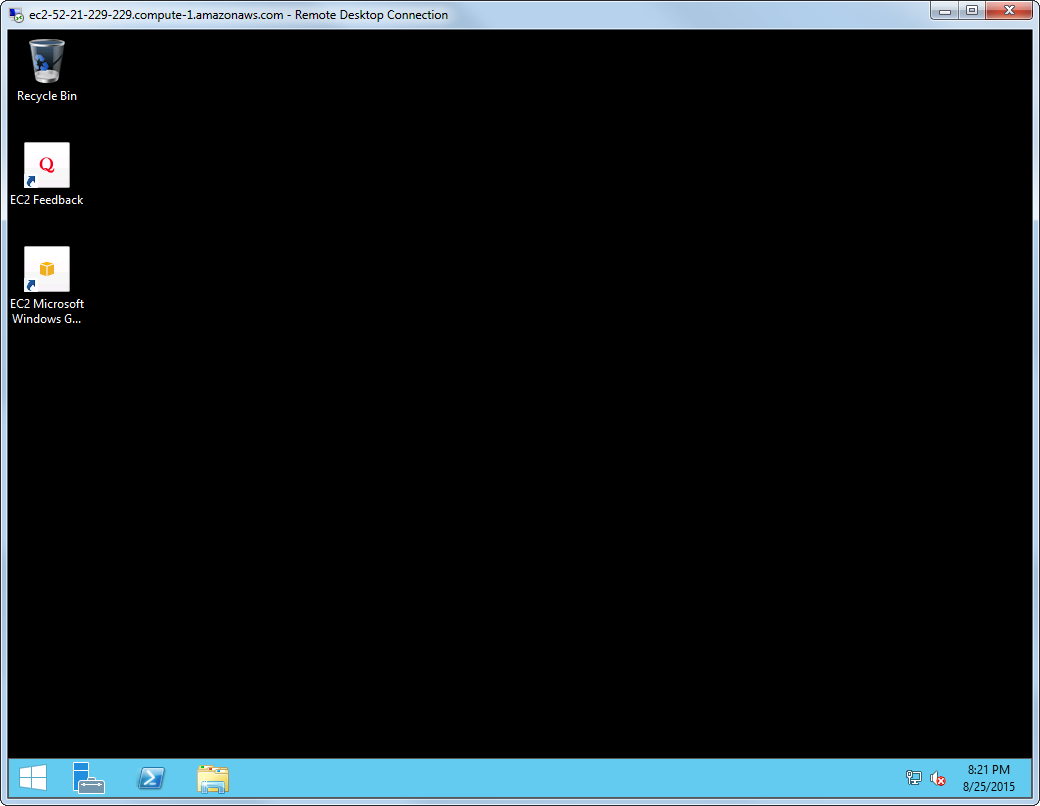Guide – AWS Screen by Screen
This is guide on how to set up a virtual web server instance on Amazon Web Services.

Select EC2

Select Create Instance
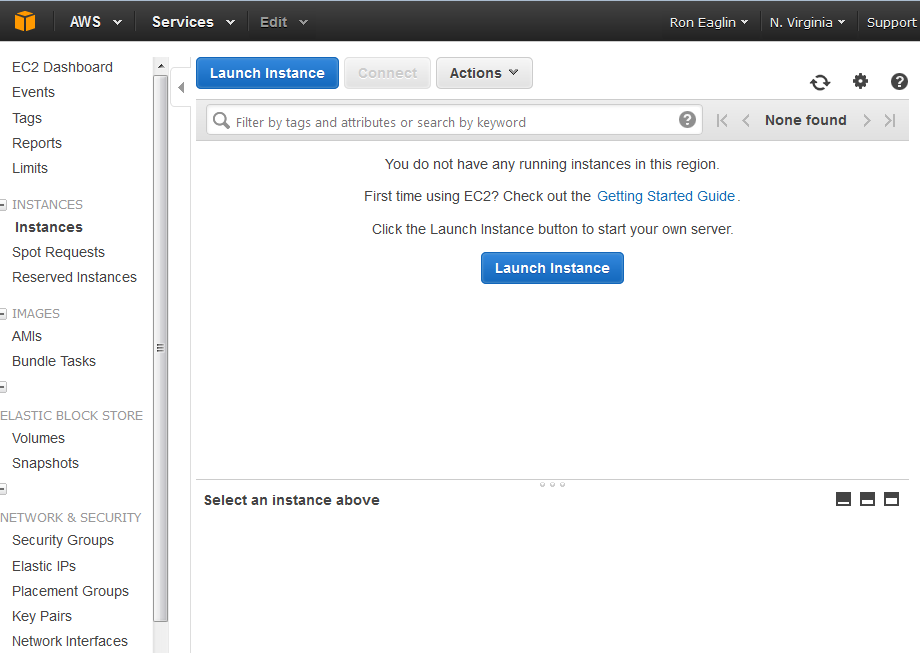
Select Launch Instance (NOTE: Scroll down and be sure to install the AMI that has IIS installed!)
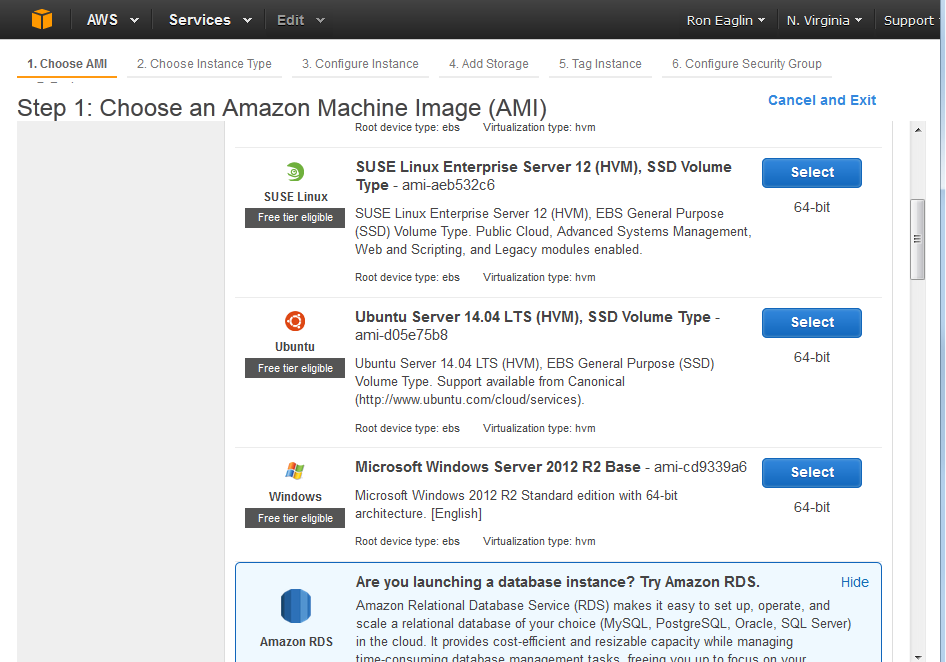
Select the server you want – I am creating a Microsoft Windows Server
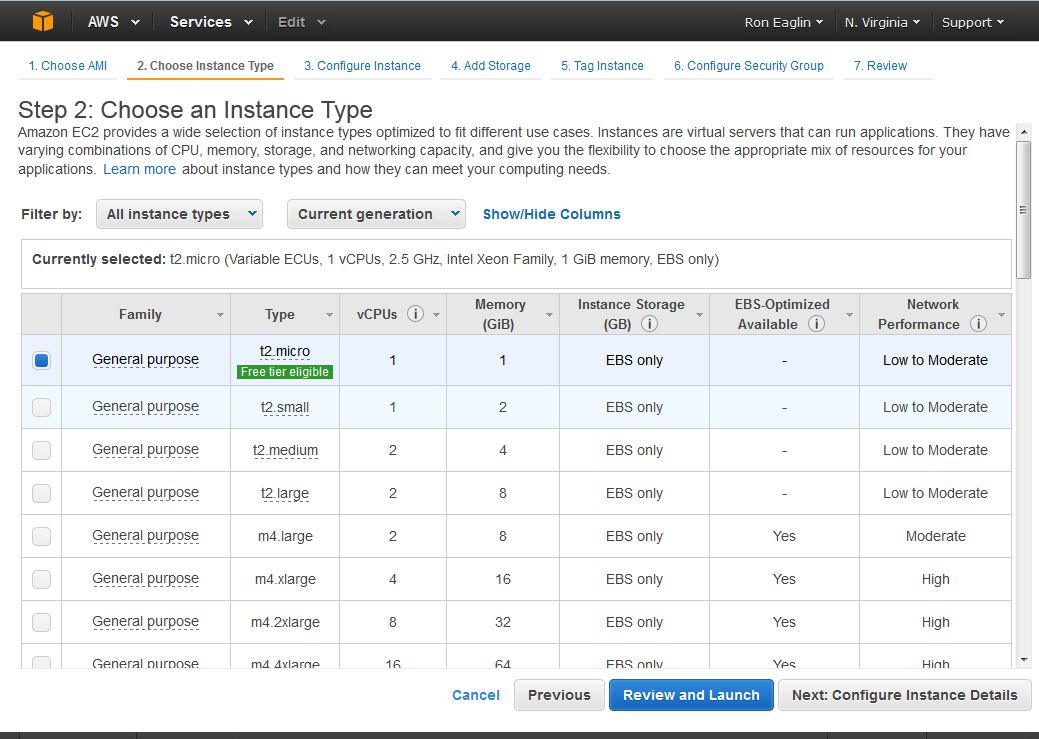
Pick the Free General Purpose Server

I created the security group first – opening ports 80, 443, and 3389
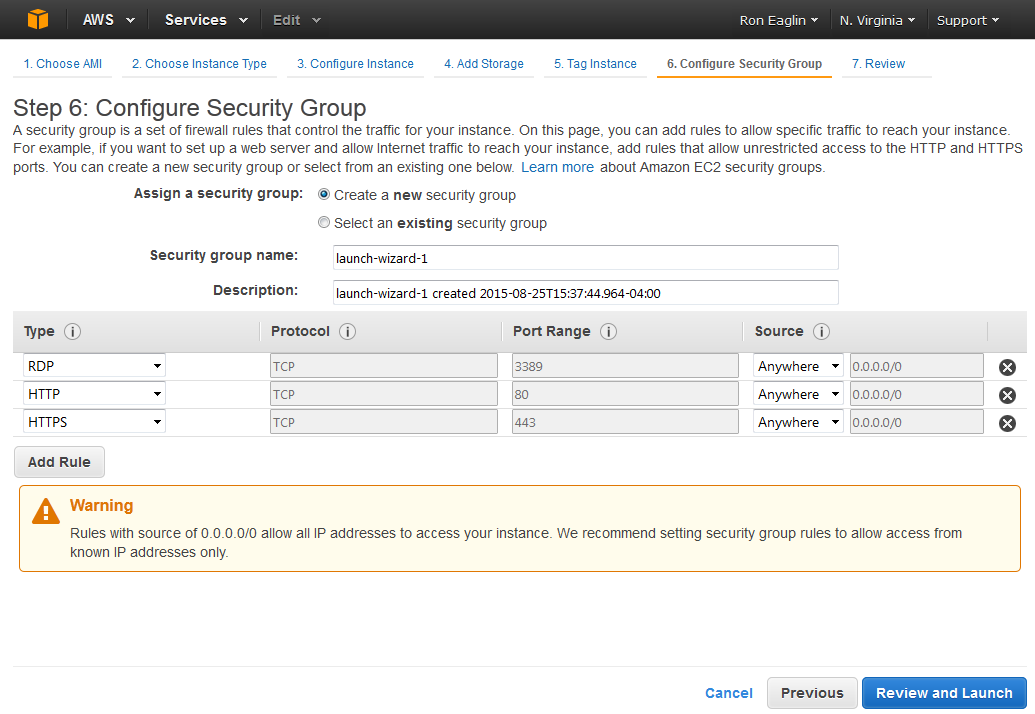
The View once security is configured
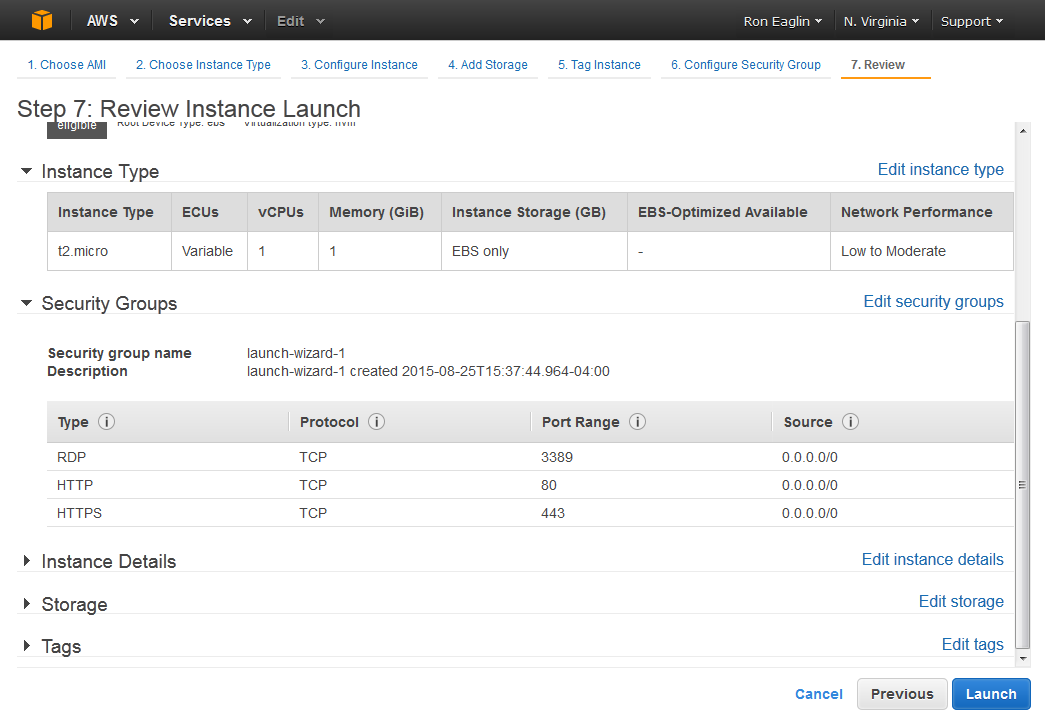
No changes to instance details

No changes to storage

Give your instance a name

Create a new public key pair, download and save it.
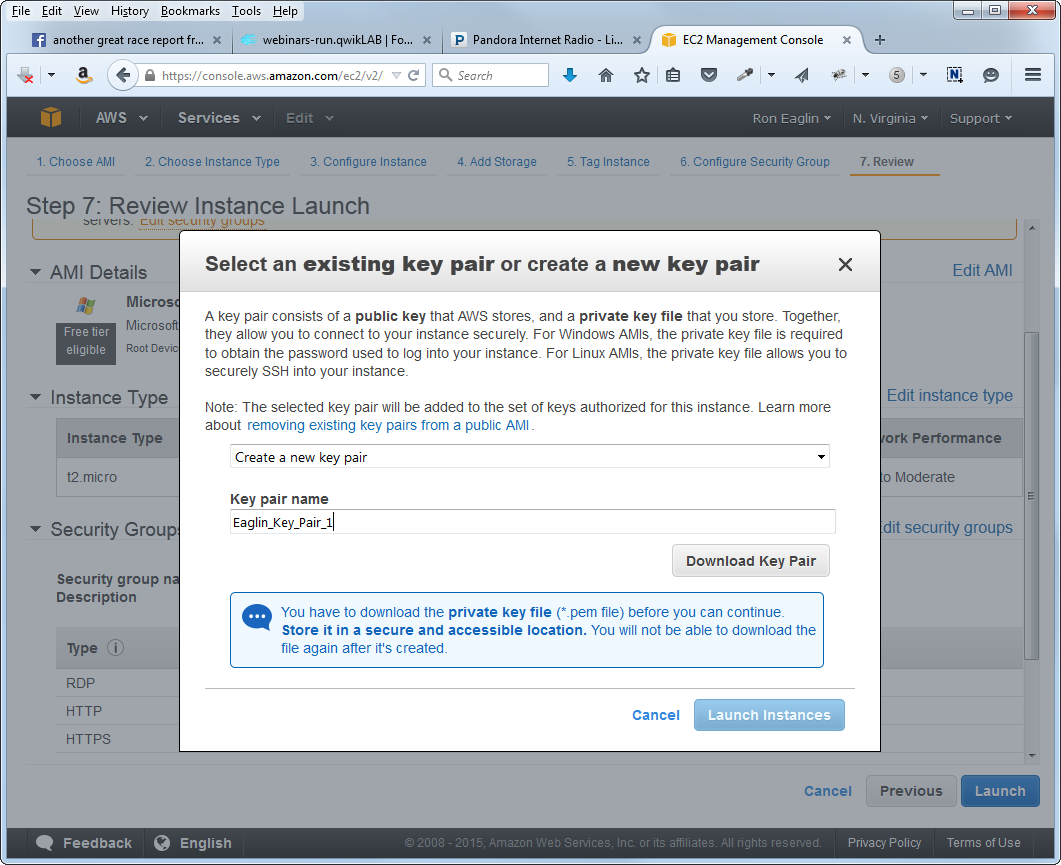
Launch your instance – it is now a running virtual server on the web
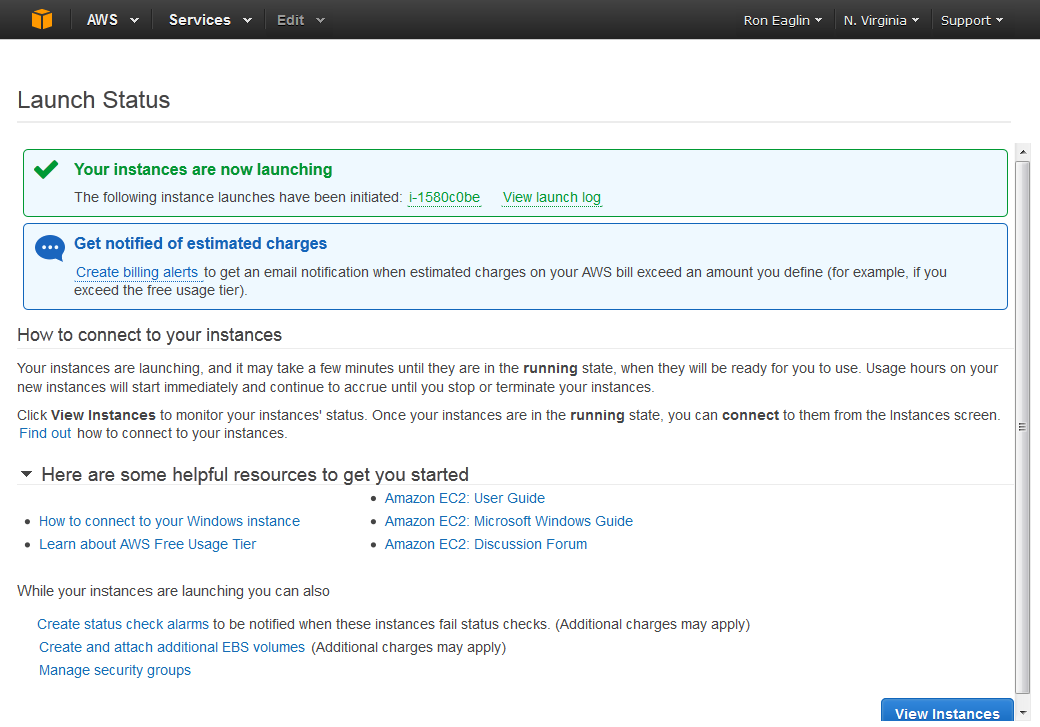
You can now use RDP to connect to your server (follow instructions on AWS web site)
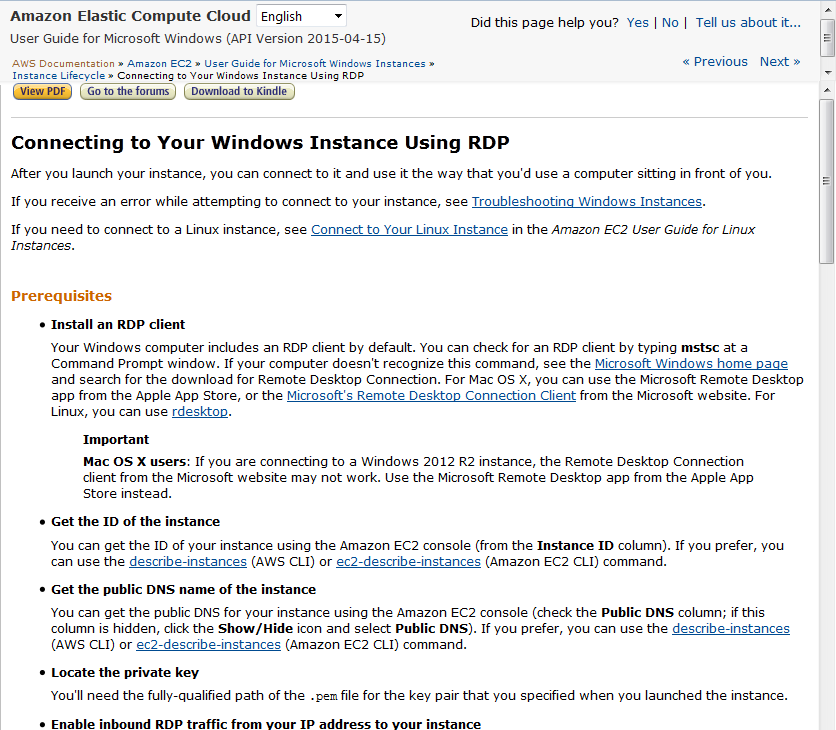
RDP Allows you to Connect to the Server as any machine(your credentials and connection information are in your EC2 Management Console)
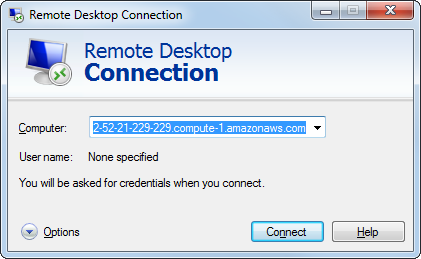
Enjoy Your New Internet Connected Virtual Server